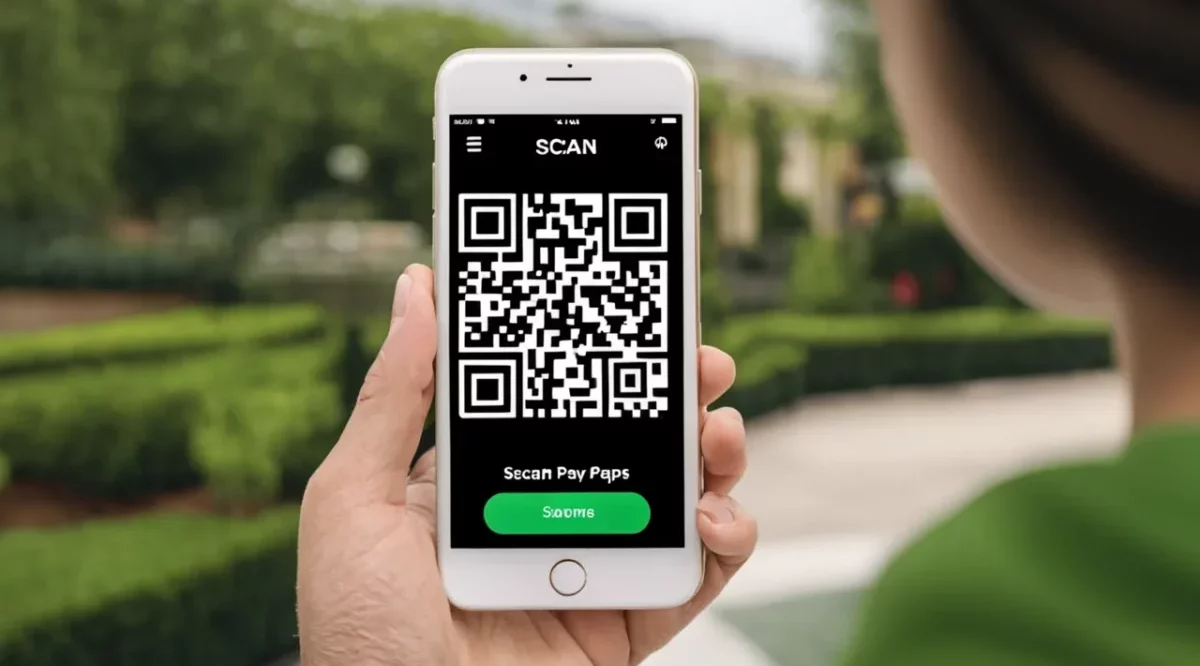Cash App has increasingly become a popular payment method for many users, thanks to its ease of use and digital convenience. One feature that often piques users’ curiosity is the “Cash App scan to pay” capability using QR codes. In this guide, we’ll walk you through how to scan a Cash App QR code, which is particularly useful when paying in stores that only provide a QR code as a payment method.
Steps to Scan a QR Code with Cash App

In this section, we will tell you how to use the scan to pay feature. If you follow the steps given below, you will be able to make any payment in just a few seconds. Here we go!
1. Access the QR Scanner from the Home Screen
- Open your Cash App. The home screen icon is typically green and white.
- On the top left of the home screen, you’ll notice a QR button. Tapping on this button opens up the camera within the app.
- Position your camera to focus on the QR code you wish to scan.
Pro Tip: If you’re scanning in a dimly lit environment, there’s a flashlight button that you can use to illuminate the QR code. Moreover, if you are planning to use the paper money feature of Cash App, do not forget to check out our guide.
2. Access the QR Scanner from your Profile
- Alternatively, on the top right of the Cash App home screen, there’s a profile icon.
- After tapping on this icon, a personal QR code appears on the screen. But if you’re aiming to scan someone else’s QR code:
- Look for the ‘scan‘ button on the bottom left and tap it.
- This action, like the previous method, opens up the in-app camera for you to scan the desired Cash App QR code.
Why Use Cash App Scan to Pay Feature?

There could be several reasons why you might want to use the Cash App scan to pay feature:
- You’re purchasing something at a store that accepts Cash App payments via QR code.
- Transferring money swiftly without manually entering payment details.
- It’s safer than sharing personal details, as it’s just a scan away. Moreover, if you feel like someone is trying to access your Cash App, it is an excellent option to change the password of your Cash App.
Limitations and Considerations

Currently, if someone sends you their Cash App QR code via text message, you can’t scan it directly from the image on your phone. A workaround for this limitation is:
- Share the QR code with a friend through Airdrop and then scan it from their phone.
- Email the QR code to yourself, display it on a computer screen, and then scan it.
- Alternatively, print out the QR code and scan it.
We hope that Cash App will introduce a feature soon that allows direct scanning from shared images.
Frequently Asked Questions (FAQs)
Q1. Can I scan a Cash App QR code sent to me via text message directly within the Cash App?
No, currently, if someone sends you their Cash App QR code via a text message, you can’t scan it directly from the image on your phone. You might need to use a workaround like sharing the QR code with a friend through Airdrop, emailing it to yourself and displaying it on a computer, or printing it out to scan.
Q2. What if the store only has a QR code for Cash App payments, and I don’t know how to scan it?
The article provides a step-by-step guide on how to scan a QR code using Cash App. There are two primary methods to access the scanner: directly from the home screen or through your profile.
Q3. Is there a flashlight feature in the Cash App’s QR scanner for scanning in low-light conditions?
Yes, if you’re scanning in a dimly lit environment, Cash App provides a flashlight button when in scanning mode. You can tap this button to illuminate the QR code for easy scanning.
Q4. Can I see my personal QR code in the Cash App?
Yes, by clicking on your profile icon on the top right of the Cash App home screen, your personal QR code will appear. If you want to make payments or transfer money, you can use the ‘scan’ button to scan someone else’s QR code.
Wrapping Up
Scanning a QR code with your Cash App is a straightforward process. These steps ensure a smooth transaction without the need to input details manually. We hope that this guide on how to use the Cash App Scan to Pay feature was helpful to you.
Author Profile
- Elizabeth Jones is one of our editorial team’s leading authors on credit card offers, services & more. With over two decades of experience in the consumer credit industry and as a nationally recognized credit expert, Elizabeth provides in-depth analysis of both traditional & alternative forms of credit. Elizabeth regularly appears on many major media outlets including NBC Nightly News, Fox Business Network, CNBC & Yahoo! Finance. She is also a frequent contributor to Forbes Magazine. As a highly appreciated author for our exclusive Editorial Team, Elizabeth strives to provide readers with a trustworthy advice on how to manage their credit accounts while staying informed on the latest offers in the marketplace.
Latest entries
 BlogJuly 8, 2024Why is Your Cash App Not Working? Solutions Revealed!
BlogJuly 8, 2024Why is Your Cash App Not Working? Solutions Revealed! BlogSeptember 26, 2023How to Block Payments on Cash App: A Comprehensive Guide
BlogSeptember 26, 2023How to Block Payments on Cash App: A Comprehensive Guide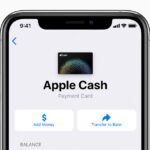 BlogSeptember 21, 2023How to Add Money to Apple Pay: A Comprehensive Guide
BlogSeptember 21, 2023How to Add Money to Apple Pay: A Comprehensive Guide BlogSeptember 20, 2023PayPal Gift Cards: Everything You Need to Know
BlogSeptember 20, 2023PayPal Gift Cards: Everything You Need to Know