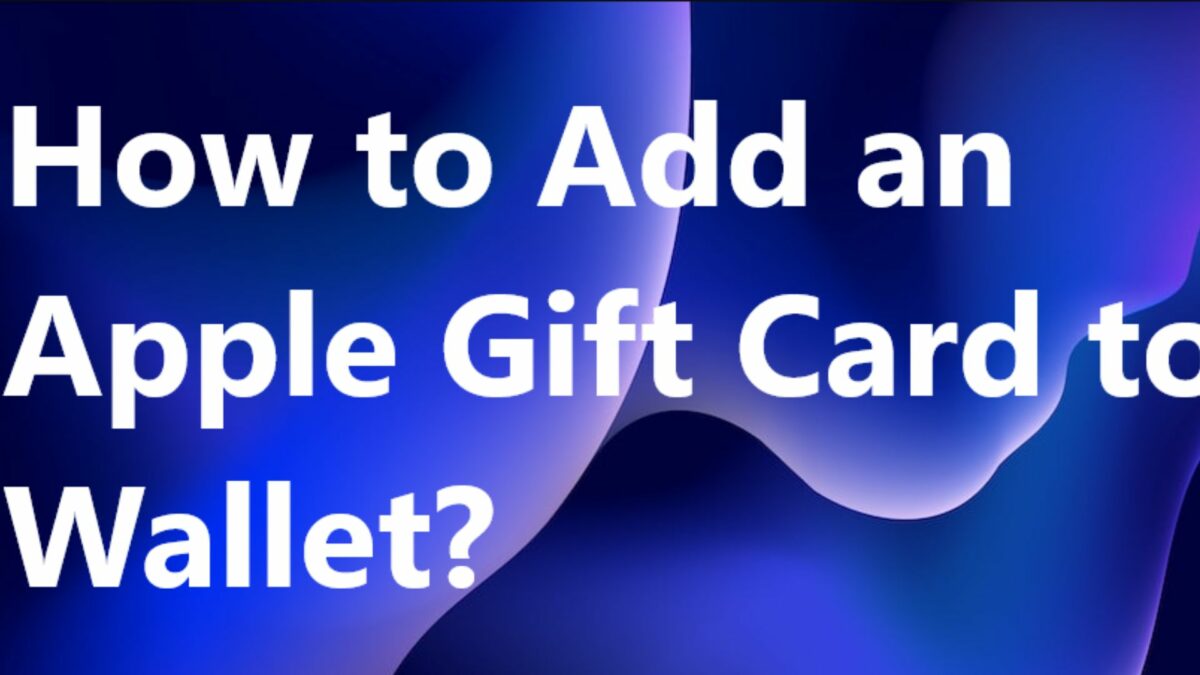Want to keep your Apple gift cards organized and accessible? Adding them to the Wallet app on your iOS device is the way to go. In this article, we’ll guide you through the simple process of how to add Apple gift card to Wallet, ensuring your gift cards are always within arm’s reach.
Prerequisites
Before diving into the steps for how to add apple gift card to wallet, make sure you have:
- An Apple gift card.
- An iOS device with the Wallet app installed.
How to Add Apple Gift Card to Wallet? (Steps)
Before getting started with adding your gift card to the Wallet, it might be beneficial to understand “how to boost your Apple Pay balance” to enhance your shopping experience.
1. Preparing Your Apple Gift Card
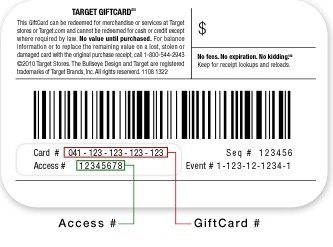
- For physical gift cards, remove the sticky strip on the back to reveal the QR code.
- If you have multiple cards, ensure you expose the QR codes on all of them.
2. Accessing the Wallet App
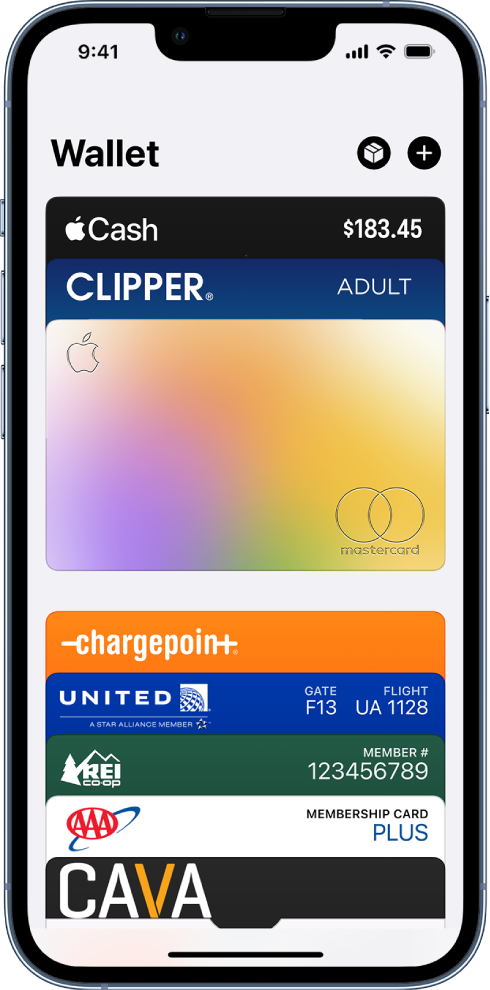
- On your iOS device, find and tap the Wallet app icon to open it.
3. Starting the Addition Process
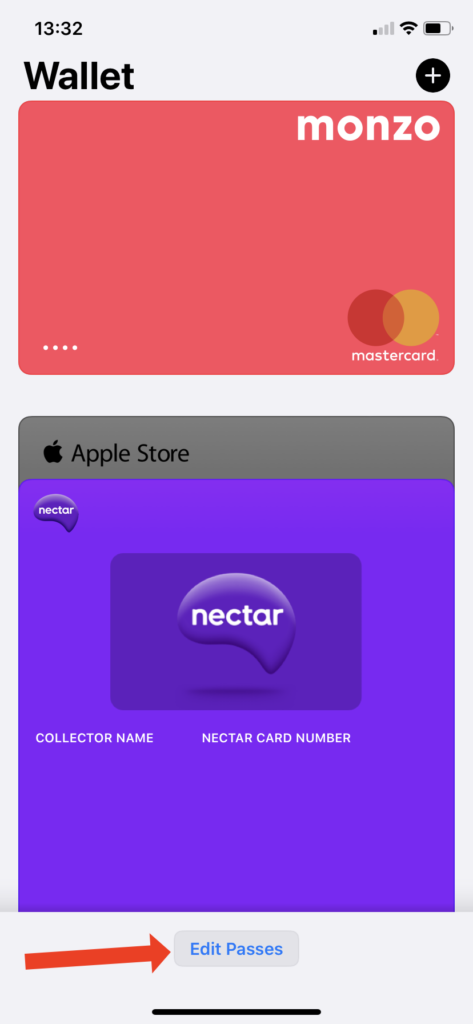
- Inside the Wallet app, you’ll see an ‘Edit Passes’ option at the bottom. Click on this option.
Want to make quick payments at retail giants using your Apple Wallet? Discover “whether Walmart accepts Apple Pay” for a hassle-free checkout experience.
4. Scanning Your Gift Card
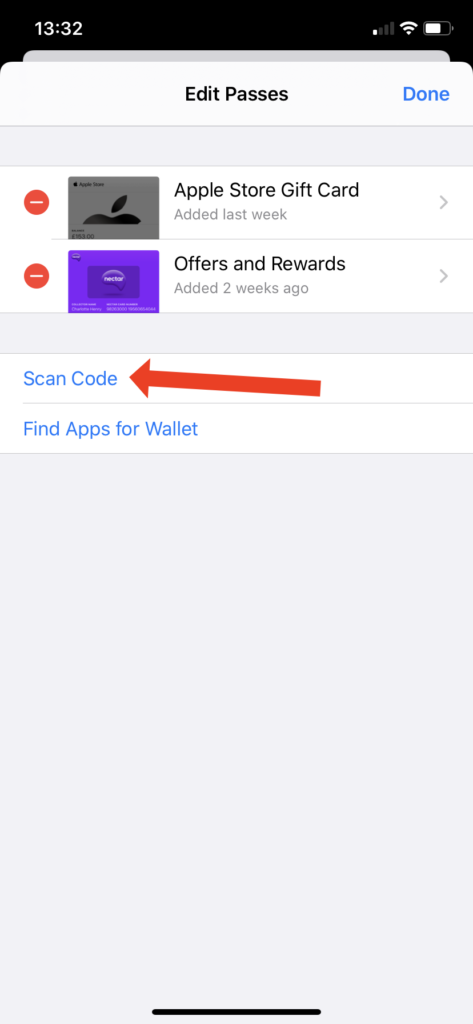
- Use your device’s camera to scan the QR code on the back of the Apple gift card.
- After scanning, a prompt will redirect you to a Safari link.
5. Finalizing the Addition
- Once on the Safari page, locate the ‘Add’ button, typically found in the upper right corner.
- Tap on this button. Your Apple gift card will now be added to the Wallet app without needing any further confirmation
6. Verifying Your Gift Card in Wallet
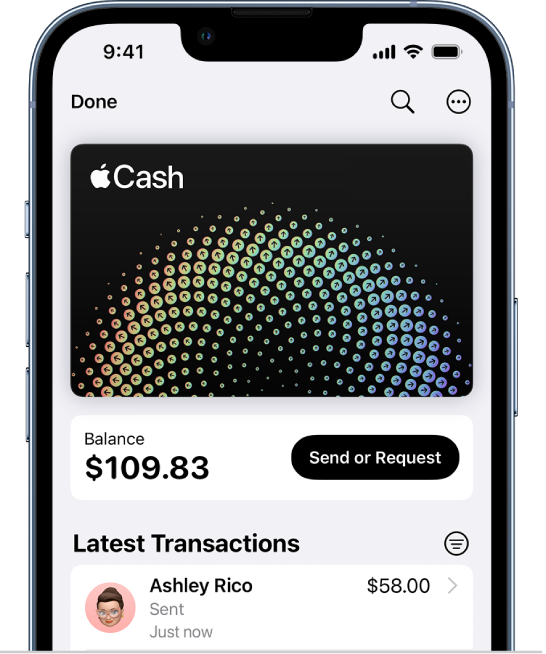
- It’s always a good practice to verify any additions to your digital wallet.
- In the Wallet app, go to the front of your gift cards. The most recently added card will be displayed first.
- To double-check, compare the last four digits displayed in the Wallet app with those on your physical gift card.
If you are exploring various methods to utilize your Apple Wallet, our guide on “how to transfer money from Apple Pay to Cash App” will walk you through the seamless process of moving your funds between the two platforms.
Benefits of Adding Apple Gift Cards to Wallet
- Convenience: No more physical clutter. Your gift cards are digitally organized and ready to use.
- Security: Apple Wallet has robust security features, ensuring your gift card details remain confidential.
- Quick Access: With your gift cards in the Wallet app, you can use them directly from your iOS device without needing the physical card. Remember, you can always use Apple customer support for any glitch.
Frequently Asked Questions (FAQs)
Q1. Can I add multiple Apple gift cards to the Wallet app?
Yes, you can add multiple Apple gift cards to the Wallet app. Simply follow the same procedure for each card. Remember, the most recently added card will appear first in your Wallet app.
Q2. What should I do if my scanned gift card doesn’t appear in the Wallet app?
Ensure that you have a stable internet connection and that you’ve correctly scanned the QR code. If the problem persists, try restarting the Wallet app or your device. If you still face issues, it may be worth reaching out to Apple Support for assistance.
Q3. Is it safe to store my Apple gift cards in the Wallet app?
Absolutely! Apple Wallet is designed with robust security features to ensure that all the information you store, including gift card details, remains confidential and secure. You’ll also benefit from the additional security measures of your iOS device, such as Face ID or Touch ID.
Q4. Can I remove or delete a gift card from the Wallet app after I’ve used it?
Yes, once you’ve used the gift card or if you simply want to remove it for any reason, you can delete it from the Wallet app. Navigate to the card you wish to remove, tap the three dots or the information symbol, and then select ‘Remove Pass’ or ‘Delete’.
Conclusion
The process of adding an Apple gift card to the Wallet is simple and straightforward. This digital approach not only ensures your cards are always with you but also offers added layers of security. So, the next time you receive or purchase an Apple gift card, remember this guide of “how to add apple gift card to wallet”and make the most out of the convenience the Apple Wallet offers!
Author Profile
- Elizabeth Jones is one of our editorial team’s leading authors on credit card offers, services & more. With over two decades of experience in the consumer credit industry and as a nationally recognized credit expert, Elizabeth provides in-depth analysis of both traditional & alternative forms of credit. Elizabeth regularly appears on many major media outlets including NBC Nightly News, Fox Business Network, CNBC & Yahoo! Finance. She is also a frequent contributor to Forbes Magazine. As a highly appreciated author for our exclusive Editorial Team, Elizabeth strives to provide readers with a trustworthy advice on how to manage their credit accounts while staying informed on the latest offers in the marketplace.
Latest entries
 BlogJuly 8, 2024Why is Your Cash App Not Working? Solutions Revealed!
BlogJuly 8, 2024Why is Your Cash App Not Working? Solutions Revealed! BlogSeptember 26, 2023How to Block Payments on Cash App: A Comprehensive Guide
BlogSeptember 26, 2023How to Block Payments on Cash App: A Comprehensive Guide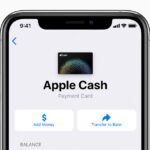 BlogSeptember 21, 2023How to Add Money to Apple Pay: A Comprehensive Guide
BlogSeptember 21, 2023How to Add Money to Apple Pay: A Comprehensive Guide BlogSeptember 20, 2023PayPal Gift Cards: Everything You Need to Know
BlogSeptember 20, 2023PayPal Gift Cards: Everything You Need to Know