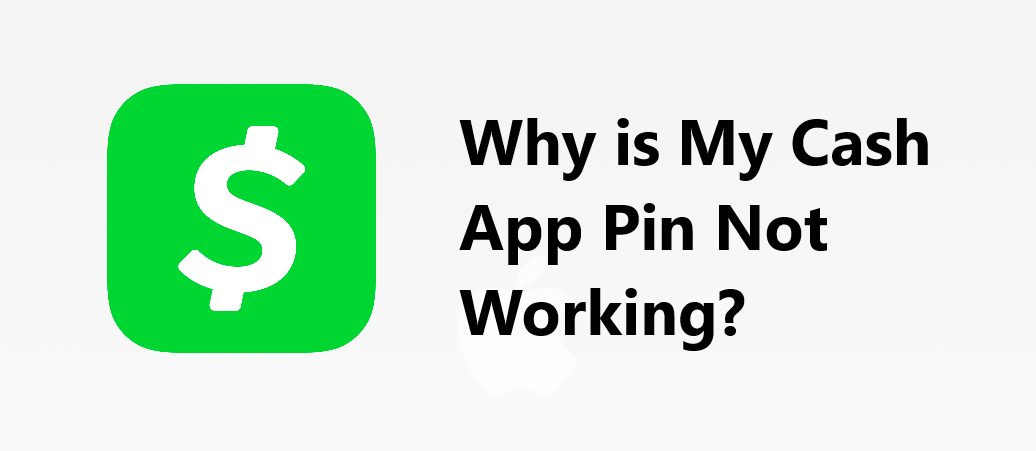Are you finding yourself locked out of your account because that pesky pin just won’t cooperate? You’re certainly not alone! Whether it’s a forgotten pin or a technical hiccup, we’ve got your back with a step-by-step guide to get things running smoothly again.
So, grab a comfy seat and stay tuned as we walk you through the easy process of resetting your Cash App pin, paving the way for a stress-free and secure transaction experience. Let’s dive in!
Why is My Cash App Pin Not Working?
Your Cash App pin might not be working due to various reasons such as entering the incorrect pin multiple times, a technical glitch in the app, or issues with the associated email or phone number during the verification process. It’s advisable to reset your pin following the steps outlined in our guide or contact Cash App support for assistance.
Step-by-Step Guide to Reset Your Cash App Pin
Although resetting your Cash App pin is generally a straightforward process, glitches can sometimes occur, causing your Cash App pin to not work as expected. If you encounter any issues, we recommend trying the process again or contacting Cash App support for assistance. Download the app if not: Google PlayStore or App Store.
Step 1: Open the Cash App

Begin by opening the Cash App on your mobile device.
Step 2: Access Your Profile
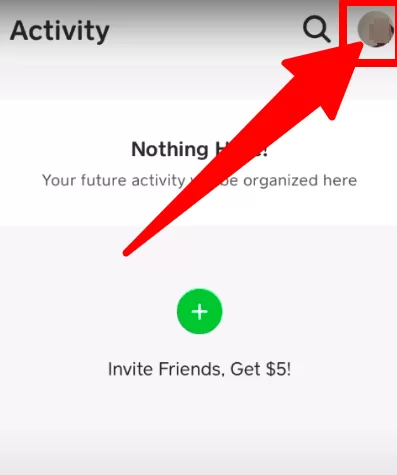
Click on the profile picture icon, which is situated at the top right corner of the screen. This will lead you to a page with several options.
Step 3: Navigate to Privacy and Security
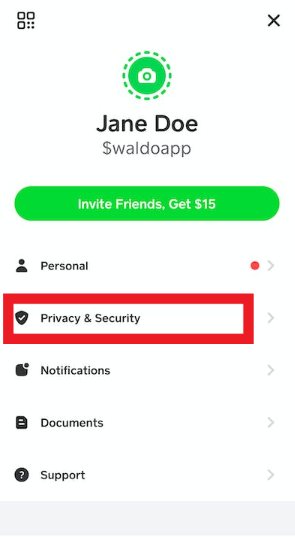
Once on this page, find and select the “Privacy and Security” option to proceed.
Step 4: Locate the Change Cash Pin Option
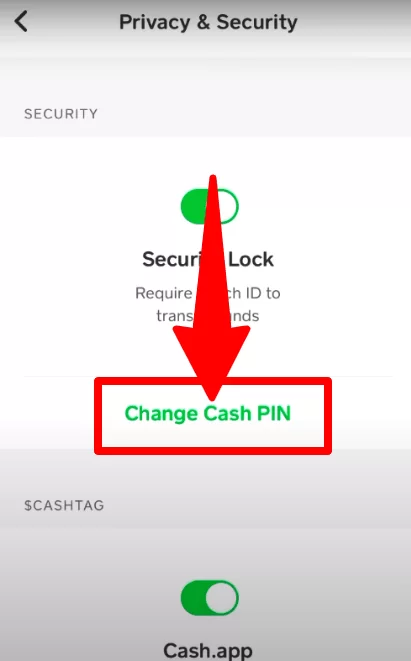
Within the Privacy and Security section, you will see a ‘Change Cash Pin’ option under the security lock. Please note that this option is only visible if the feature is turned on.
Step 5: Forgot Cash Pin
Since we are assuming that you don’t remember your pin, click on the ‘Forgot Cash Pin’ option. This will initiate a process to help you create a new pin. If you want ti have a new cash app card then you must check our guide to know the process.
Step 6: Verification Code
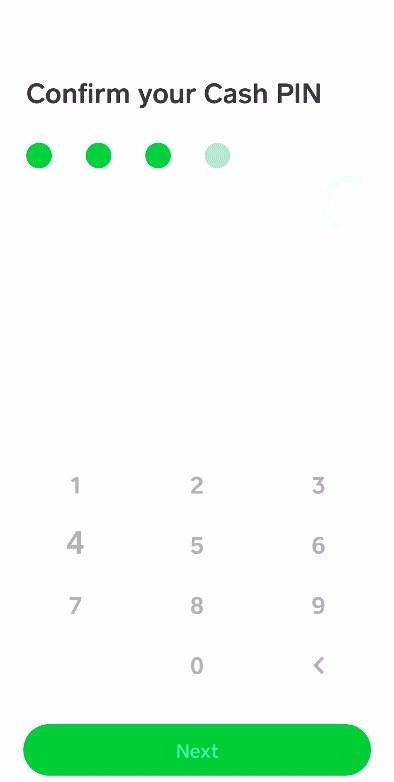
After selecting the ‘Forgot Cash Pin’ option, a verification code will be sent to your linked Gmail account or phone number (whichever is displayed on the screen). Retrieve this code.
Step 7: Enter the Verification Code
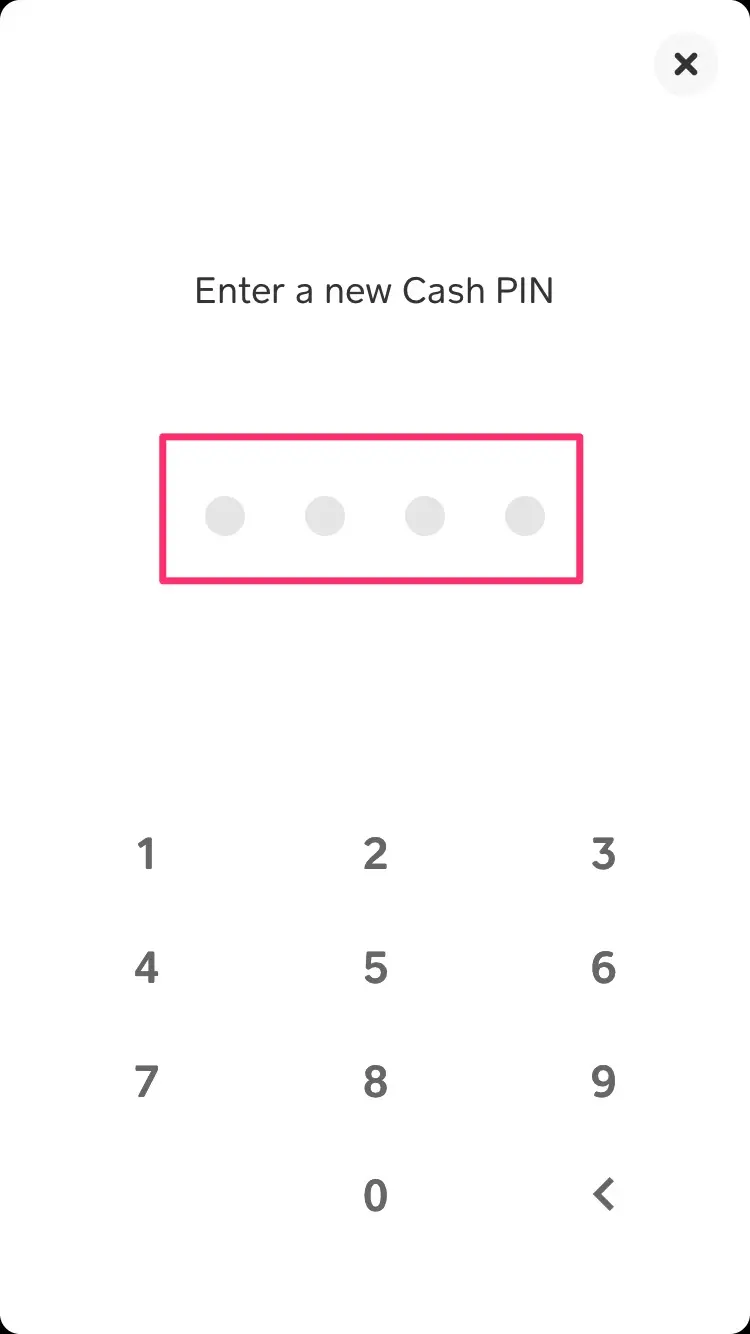
Enter the received verification code in the designated space and click ‘Next.’ This should take you to a page where you can create a new pin. If you feel like your app is hacked, here’s what you must do.
Note: In some instances, users may encounter issues at this stage. If your Cash App shows an error or doesn’t allow you to proceed even after entering the correct verification code, it may be due to a technical glitch or an issue with the linked Gmail account. If encountering any other payment-related issue then here is the guide to rectify.
Frequently Asked Questions (FAQs)
Q1. Can I reset my Cash App pin if I have forgotten it?
Yes, Cash App allows users to reset their pins even if they have forgotten them. You will need to verify your identity using a verification code sent to your linked email or phone number to reset the pin.
Q2. Why am I not receiving the verification code to reset my Cash App pin?
There might be several reasons for not receiving the verification code – a network issue, a problem with your email provider, or a typo in the email/phone number associated with your account. Ensure that your contact details are correct and try the process again.
Q3. Can I change my Cash App pin regularly for security reasons?
Absolutely! Regularly updating your Cash App pin enhances the security of your account. You can change your pin as often as you wish by following the steps outlined in our guide.
Q4. Is it necessary to have the “Change Cash Pin” option enabled to reset the pin?
Yes, the “Change Cash Pin” option must be enabled in your account settings to reset or change your pin. This feature can be found under the ‘Privacy and Security’ section of the app.
Conclusion
In conclusion, resetting your Cash App pin is a breeze when you follow these systematic steps. We hope this guide has been helpful in addressing the “why is my Cash App pin not working” query. Remember, a functioning pin is your gateway to secure and seamless transactions. Should you encounter any hitches, don’t hesitate to reach out to Cash App support.
Author Profile
- Elizabeth Jones is one of our editorial team’s leading authors on credit card offers, services & more. With over two decades of experience in the consumer credit industry and as a nationally recognized credit expert, Elizabeth provides in-depth analysis of both traditional & alternative forms of credit. Elizabeth regularly appears on many major media outlets including NBC Nightly News, Fox Business Network, CNBC & Yahoo! Finance. She is also a frequent contributor to Forbes Magazine. As a highly appreciated author for our exclusive Editorial Team, Elizabeth strives to provide readers with a trustworthy advice on how to manage their credit accounts while staying informed on the latest offers in the marketplace.
Latest entries
 BlogJuly 8, 2024Why is Your Cash App Not Working? Solutions Revealed!
BlogJuly 8, 2024Why is Your Cash App Not Working? Solutions Revealed! BlogSeptember 26, 2023How to Block Payments on Cash App: A Comprehensive Guide
BlogSeptember 26, 2023How to Block Payments on Cash App: A Comprehensive Guide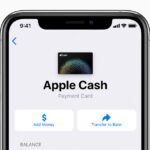 BlogSeptember 21, 2023How to Add Money to Apple Pay: A Comprehensive Guide
BlogSeptember 21, 2023How to Add Money to Apple Pay: A Comprehensive Guide BlogSeptember 20, 2023PayPal Gift Cards: Everything You Need to Know
BlogSeptember 20, 2023PayPal Gift Cards: Everything You Need to Know